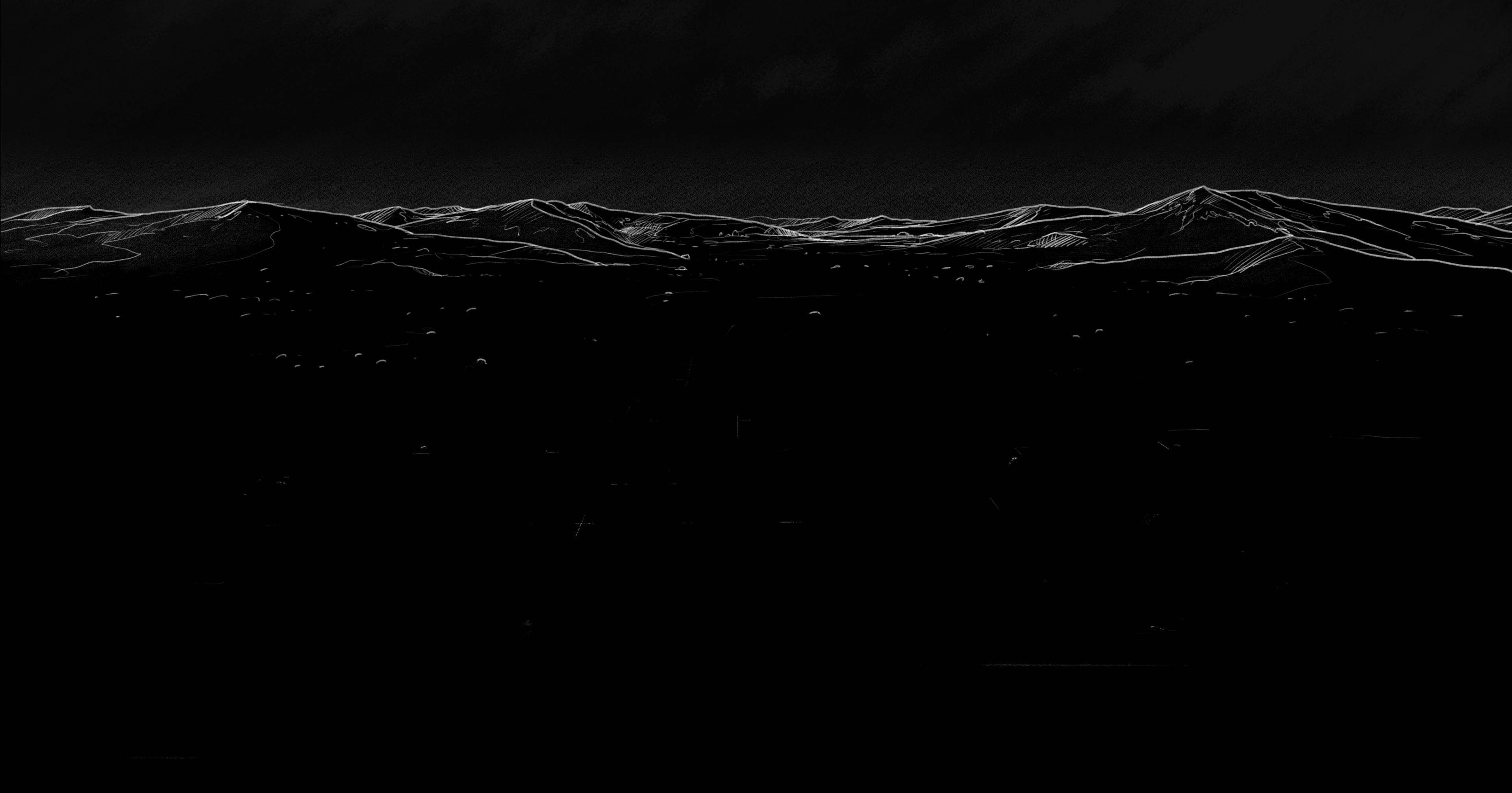What is Oxipng?
Oxipng is an open-source, command-line utility designed for optimizing PNG files. It applies various lossless compression techniques to reducie the file size without sacrificing image quality. This tool is particularly valuable for web developers and designers who are looking to improve load times and performance. Oxipng can process images in parallel, making it a fast and efficient solution for handling multiple files.
Installing Oxipng
With Trunk Check, you can automatically install and configure Oxipng along with any relevant linters in a few straightforward steps. Here's how:
First, if you haven't already installed Trunk CLI, you can do so with the command below:
1curl https://get.trunk.io -fsSL | bash
Next, you can initialize Trunk from the root of your git repository:
1trunk init
This command will scan your repository and create a .trunk/trunk.yaml file that enables all linters, formatters, and security analyzers, recommended by Trunk Check. This includes Oxipng if applicable to your project.
To see all available linters Trunk Check installed, simply run:
1trunk check list
If you find Oxipng is not automatically enabled, you can do so by running:
1trunk check enable oxipng
Alternatively, to disable Oxipng run the command below. To disable other tooling applied by Trunk Check, simply replace oxipng with the respective tool you're looking to disable.
1trunk check disable oxipng
For more details on Trunk Check setup, see here.
Configuring Oxipng
Most linters provide some mechanism to tweak their configuration, e.g. .eslintrc or Cargo.toml. Trunk is aware of all the ways individual tools are configured and supports them. This means linters you've already configured will continue to work exactly the same, just now supercharged by Trunk Check.
Like many linters with Trunk, Oxipng works out of the box so there's no need to set up a custom configuration. If you're interested in other tooling outside of Oxipng, check out our open-source repository to see how we define and support 90+ linters.
Running Oxipng
To check your code with Oxipng, run the command below. This command executes Oxipng, along with any other linters Trunk Check has enabled on files you've modified. Since Trunk is git-aware, it knows what you've changed, and by adding batched execution and caching, you end up with a much faster and smoother way to run Oxipng and other tools.
1trunk check
If you prefer to check files you've modified with Oxipng only, run the following:
1trunk check --filter=oxipng
Although we'd recommend against it depending on the size of your repository, you can check all files with Oxipng by running the command below.
1trunk check --all --filter=oxipng
In most scenarios, you'll want to execute against modified files. Since Trunk is git-aware, it knows what you've changed, and by adding batched execution and caching, you end up with a much faster and smoother way to run Oxipng and other tools.
Updating Trunk Check & Oxipng
To upgrade the Trunk CLI along with all plugins and linters in your trunk.yaml simply run:
1trunk upgrade
We highly recommend running on the latest validated versions of tools as updates will frequently include important security fixes and additional valuable checks. Trunk only auto-suggests linter upgrades to versions that we have tested and support, so you may see a slight lag time when a new linter version is released.
Upgrade will also recommend new tools that have become applicable since the last time your repository was scanned. This can be a result of using new technologies in your repository or Trunk itself adding support for more tools. If you don't like a particular recommendation, you can always run trunk check disable <linter> to teach trunk not to recommend it.
Recommended Linters to Pair with Oxipng
Pairing Oxipng with linters can streamline your workflow and ensure code and asset quality. Consider integrating Oxipng with: