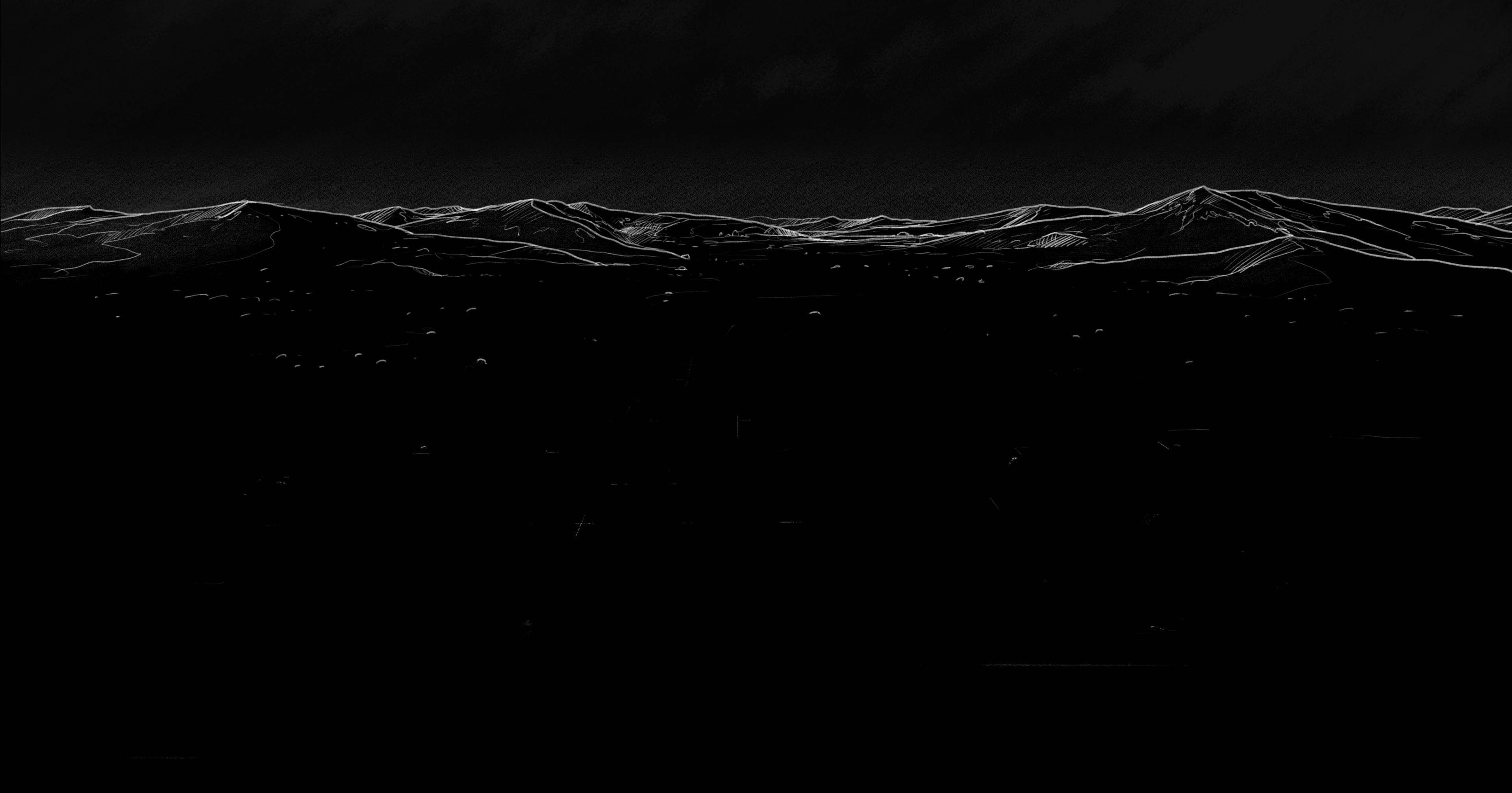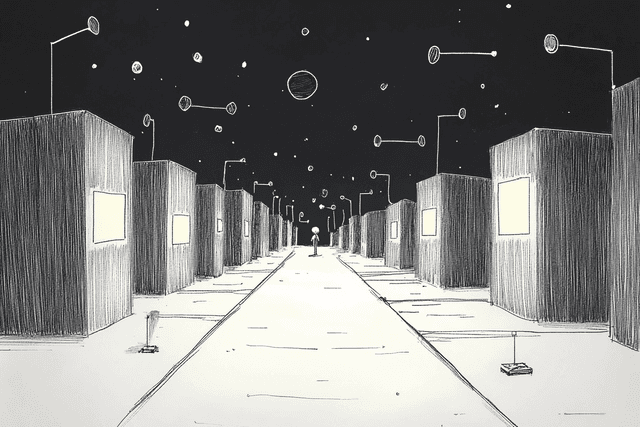Graphical user interfaces are the layer of software that people interact with directly. This includes buttons, menus, checkboxes, and any other visual elements inside an application. For many users, the interface is the product.
Yet, testing those interfaces remains one of the most fragile parts of the software development process. Interfaces change often, and small updates can break functionality in ways that aren't obvious from the code alone. Early adopters of multimodal LLMs for GUI testing report a 50% reduction in exploratory testing effort, as these 'brain-like' agents can interpret screenshots and navigate undocumented interfaces by inferring button functions from visual cues.
This article explains what GUI testing is, how it works, and why it plays a specific role in a broader testing strategy. The goal is to provide a structured understanding of GUI testing for teams building and maintaining modern applications.
What Is GUI Testing?
GUI testing checks if an application's visual elements work correctly. It focuses on the parts users see and interact with—buttons, text fields, images, and navigation menus. The goal is to make sure these elements appear as designed and respond properly when users click, type, or scroll.
Unlike other testing types, GUI testing looks at the application from the user's perspective. It verifies that:
Visual appearance: Elements display in the right position, size, and style
Functional behavior: Buttons work when clicked, forms accept input correctly
User workflows: Complete tasks like logging in or submitting an order work end-to-end
GUI testing matters because even if your backend code works perfectly, users can't use your app if the interface is broken. A database might store information correctly, but if the "Save" button doesn't work, users will still lose their data.
Most testing strategies combine GUI testing with other methods like unit testing (for individual functions) and API testing (for data exchanges). Each type catches different problems, creating a more complete safety net for your code.
GUI Testing vs. UI Testing: Understanding the Differences
People often mix up GUI testing and UI testing, but they're not the same thing. Here's how they differ:
GUI testing focuses specifically on graphical elements—what you can see on screen
UI testing covers the entire user interface experience, including non-visual aspects
UI testing has a broader scope. Beyond visual elements, it includes keyboard shortcuts, screen reader compatibility, and the logical flow between different screens or states. It might test if pressing Tab moves between form fields in the right order or if error messages make sense. After overhauling its platform using accessibility metrics, Digital Services Georgia experienced a 300% increase in disabled user engagement, highlighting the business value of inclusive GUI testing.
UI testing has a broader scope. Beyond visual elements, it includes keyboard shortcuts, screen reader compatibility, and the logical flow between different screens or states. It might test if pressing Tab moves between form fields in the right order or if error messages make sense.
For example, a GUI test might verify that a dropdown menu displays all the right options and highlights them when hovered. A UI test might check that users can also navigate that menu using keyboard arrows and select an option by pressing Enter.
Types of GUI Testing
GUI testing comes in several forms, each serving different purposes in the testing process:
Manual GUI Testing
Manual testing involves human testers who interact with the application just like real users would. They click buttons, enter text, and navigate through screens while checking if everything works and looks right.
Exploratory testing: Testers freely explore the application without predefined steps, looking for unexpected behaviors
Usability testing: Focuses on how easy and intuitive the interface is to use
Ad hoc testing: Random testing without a structured plan, often used to find edge cases
Manual testing is good for initial evaluation and for tests that require human judgment, like checking if a layout "feels right" or if animations are smooth.
Automated GUI Testing
Automated testing uses software tools to simulate user actions and verify results automatically. Scripts can click buttons, fill forms, and check if elements appear correctly—all without human intervention.
Record and playback: Tools record human interactions and replay them later
Coded tests: Developers write scripts that simulate user actions
Visual regression testing: Compares screenshots to detect unwanted visual changes
Automation works well for repetitive tests that need to run frequently, like checking if basic features still work after code changes.
Regression GUI Testing
Regression testing makes sure that new code changes don't break existing functionality. For GUIs, this means verifying that interface elements still work and appear correctly after updates.
This type of testing often combines both manual and automated approaches. Teams typically automate common workflows while manually testing areas that changed recently.
Essential Components of a GUI Testing Strategy
A good GUI testing strategy needs several key components to be effective:
Test Planning
Test planning defines what to test and how to test it. This includes:
Identifying critical user workflows to test
Deciding which browsers, devices, and screen sizes to support
Setting priorities based on user impact and business importance
Creating a testing schedule that fits your development cycle
Planning helps focus testing efforts on what matters most. Not every button needs the same level of testing—login forms and payment processes usually get more attention than "About Us" pages.
Test Case Design
Test cases are specific scenarios that verify if parts of your GUI work correctly. Each test case includes:
A clear description of what's being tested
Step-by-step instructions to perform the test
Expected results that show what should happen
Pass/fail criteria that make it clear when the test succeeds
Well-designed test cases cover both "happy paths" (when users do everything right) and error scenarios (when users make mistakes or edge cases occur).
Test Execution
Test execution is the actual running of your tests, whether manually or through automation. This stage involves:
Following test case steps in the planned environments
Recording results and any unexpected behaviors
Logging detailed information when failures occur
Retesting after fixes are implemented
Consistent execution helps catch issues before users experience them.
Result Analysis
After tests run, teams analyze the results to understand what passed, what failed, and why. This analysis:
Identifies patterns in failures
Distinguishes between actual bugs and test problems
Prioritizes issues based on severity and impact
Tracks trends over time to spot recurring problems
Good analysis turns test results into actionable insights that improve both the product and the testing process itself.
Selecting the Right GUI Testing Tools
Choosing the right tools makes a big difference in GUI testing. Here's what to consider:
Factors to Consider When Choosing GUI Testing Tools
Application type: Web, mobile, or desktop applications need different testing approaches
Programming language: Tools should support the languages your team uses
Learning curve: Some tools are easier to learn but less powerful; others require more expertise
Integration: The tool should work with your existing development tools and processes
Maintenance: Consider how easy it is to update tests when your interface changes
No single tool works best for every situation. Many teams use multiple tools for different testing needs.
Popular GUI Testing Tools
Several tools have become standards in the industry:
Selenium: Open-source tool for web application testing, supports multiple browsers and languages
Appium: Extends Selenium's approach to mobile app testing on iOS and Android
Cypress: Modern JavaScript-based testing framework with a developer-friendly approach
TestComplete: Commercial tool with support for web, mobile, and desktop applications
Ranorex: Commercial tool with strong support for desktop application testing
For teams using Swift for macOS or iOS development, automated GUI testing frameworks for Swift provide native solutions that integrate well with Apple's ecosystem.
Evaluating Tool Effectiveness
To determine if a tool works for your needs:
Try a small proof-of-concept test on your actual application
Check how well tests handle interface changes
See if the tool can identify elements reliably across different conditions
Assess the reporting capabilities for debugging failed tests
Consider long-term maintenance as your application evolves
The right tool makes tests easier to write, more stable to run, and simpler to maintain over time.
Implementing Automated GUI Testing Techniques
Automating GUI tests saves time and improves consistency, but requires careful implementation:
Setting Up Your First Automated GUI Test
Starting with automation involves these steps:
Install and configure your chosen testing tool
Create a simple test that verifies a basic workflow
Run the test in different environments to check stability
Add assertions that verify the expected results
Beginning with simple tests helps teams learn the tools before tackling more complex scenarios.
Creating Maintainable Test Scripts
GUI tests often break when interfaces change. These practices make tests more resilient:
Use stable identifiers: Find elements by ID or data attributes, not by text or position
Create abstraction layers: Separate the "what" (test logic) from the "how" (element finding)
Implement page objects: Represent each screen as a class with methods for common actions
Avoid hard-coded waits: Use dynamic waits that adapt to actual application behavior
Following these practices reduces the maintenance burden when your interface evolves.
Handling Dynamic Elements and AJAX
Modern interfaces often load content dynamically, which creates challenges for testing:
Wait strategies: Wait for elements to appear, not for arbitrary time periods
State detection: Check if the application is in the expected state before proceeding
Error recovery: Design tests to handle unexpected popups or loading states
Network monitoring: Track API calls to understand when data loading completes
For web applications, automated UI testing with XCTest provides tools for handling dynamic content in a reliable way.
Behavior-Driven Development Approach
Behavior-Driven Development (BDD) connects tests directly to user requirements:
Tests are written in plain language that non-developers can understand
Each test describes a specific behavior the application should exhibit
Test steps follow a "Given-When-Then" pattern that clarifies preconditions, actions, and expected results
Behavior-driven GUI testing with Cucumber implements this approach, letting teams write tests that serve as both specifications and verification.
Best Practices for GUI Testing
Following these best practices improves GUI testing effectiveness:
Writing Effective GUI Test Cases
Good test cases focus on user value and maintainability:
Test one thing at a time to make failures easier to diagnose
Include both positive scenarios (normal usage) and negative scenarios (error handling)
Focus on user workflows rather than testing every UI element in isolation
Use realistic test data that represents actual user behavior
Document the purpose of each test so others understand its importance
Well-written test cases catch meaningful issues without creating excessive maintenance work.
Dealing with Flaky Tests
Flaky tests sometimes pass and sometimes fail without code changes. To manage them:
Identify and track flaky tests to understand their impact
Isolate tests from each other to prevent interference
Use appropriate waiting strategies instead of fixed delays
Stabilize test environments to reduce external variables
Consider using Trunk Flaky Tests to automatically detect and manage flaky tests
Reducing flakiness builds confidence in your test results and saves debugging time.
Cross-Browser and Cross-Platform Testing
Modern applications need to work across different environments:
Test on major browsers (Chrome, Firefox, Safari, Edge) based on your user base
Include mobile browsers if you have significant mobile traffic
Check different operating systems that your users commonly use
Test responsive designs at various screen sizes
Consider accessibility across platforms
A balanced approach focuses testing efforts on the most common user environments while ensuring basic functionality everywhere.
Test Reporting and Analysis
Good reporting turns test results into actionable information:
Generate clear reports showing what passed and failed
Include screenshots or videos of failures for easier debugging
Track trends over time to identify recurring problems
Categorize issues by severity and impact
Integrate results with issue tracking systems
Tools like go-junit-report help standardize test output for easier integration with CI/CD pipelines.
Advanced GUI Testing Approaches
As testing matures, teams often adopt more sophisticated approaches:
Visual Regression Testing
Visual regression testing compares screenshots to detect unwanted visual changes:
Baseline images represent the expected appearance
New screenshots are compared pixel-by-pixel with the baselines
Differences beyond a threshold are flagged for review
This catches unintended visual changes that functional tests might miss
This approach works well for design-sensitive applications where appearance matters as much as functionality.
AI-Assisted GUI Testing
Artificial intelligence is changing how teams approach GUI testing:
Self-healing tests: AI identifies when elements change and updates selectors automatically
Smart test generation: AI suggests new test cases based on application analysis
Intelligent reporting: AI helps prioritize issues and identify patterns in failures
Visual validation: AI distinguishes between important and cosmetic visual differences
While still evolving, these technologies help reduce maintenance work and improve test coverage.
Performance Testing for GUIs
Performance testing for GUIs measures how the interface responds under different conditions:
Load time: How quickly screens and elements appear
Animation smoothness: Whether transitions run at the expected frame rate
Input responsiveness: How quickly the interface responds to user actions
Resource usage: CPU, memory, and network consumption during UI operations
Performance issues often affect user experience before they become functional failures, making this testing valuable for quality applications.
Integrating GUI Testing into Development Workflows
GUI testing works best when integrated into the development process:
Continuous Integration for GUI Tests
Continuous Integration (CI) runs tests automatically when code changes:
Tests run on every commit or pull request
Failures prevent problematic code from being merged
Results are immediately visible to developers
Test environments match production as closely as possible
This approach catches issues early when they're easier and cheaper to fix.
Shift-Left Testing Approach
Shift-left testing moves testing earlier in the development process:
Basic tests run locally before code is committed
Design reviews include testability considerations
Testing tools are available to all team members
This reduces the feedback loop between writing code and finding problems.
Collaboration Between Developers and Testers
Effective GUI testing requires collaboration:
Developers build testability into the application
Testers provide early feedback on new features
Both groups share ownership of test maintenance
Regular reviews improve both code and test quality
When development and testing work together, both the product and the testing process improve.
Measuring GUI Testing Effectiveness
To improve GUI testing, teams need to measure its effectiveness:
Key Metrics for GUI Testing
Several metrics help evaluate testing effectiveness:
Test coverage: What percentage of the interface is tested?
Defect detection rate: How many bugs do tests find before release?
Test stability: What percentage of tests pass consistently?
Maintenance effort: How much time is spent updating tests?
Test execution time: How long does the test suite take to run?
Tracking these metrics helps identify areas for improvement.
Improving Test Coverage
Complete test coverage requires strategic thinking:
Map tests to user journeys to ensure important workflows are covered
Use analytics to identify heavily-used features that need thorough testing
Implement risk-based testing to focus on high-impact areas
Combine automated and manual testing for comprehensive coverage
Review coverage regularly as the application evolves
The goal isn't necessarily 100% coverage, but rather appropriate coverage based on risk and importance.
Building a GUI Testing Roadmap
Creating a testing roadmap helps teams improve systematically:
Assessment: Evaluate current testing practices and identify gaps
Prioritization: Decide which improvements will have the biggest impact
Tool selection: Choose appropriate tools for your specific needs
Implementation: Roll out new practices in manageable phases
Refinement: Continuously improve based on results and feedback
A good roadmap balances immediate needs with long-term improvement, creating sustainable testing practices that grow with your application.